Google has recently announced a new interface that hides the navigation menu until you mouse over the logo. If you'd like to try to interface before, you can edit your Google cookie and use some values that trigger the new UI.
If you use Chrome, Firefox, Safari or Internet Explorer 8+, open google.com in a new tab, load Chrome's JavaScript console (Ctrl+Shift+J), Firefox's Web Console (Ctrl+Shift+K), Safari's Web Inspector (how to do that?) or IE's Developer Tools (press F12 and select the "console" tab) and paste the following code:
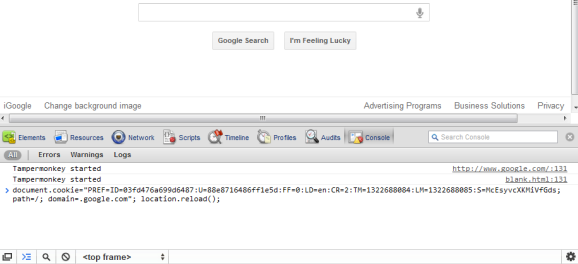
Then press Enter and close the console. If you're not in the US and you're using a different Google domain, replace ".google.com" with your domain in the code (for example: ".google.co.uk" in the UK). Please note that this only works for the English interface, so you many need to adjust the language in the preferences page.






{ via Tecno-Net }
»» read more
If you use Chrome, Firefox, Safari or Internet Explorer 8+, open google.com in a new tab, load Chrome's JavaScript console (Ctrl+Shift+J), Firefox's Web Console (Ctrl+Shift+K), Safari's Web Inspector (how to do that?) or IE's Developer Tools (press F12 and select the "console" tab) and paste the following code:
document.cookie="PREF=ID=03fd476a699d6487:U=88e8716486ff1e5d:FF=0:LD=en:CR=2:TM=1322688084:LM=1322688085:S=McEsyvcXKMiVfGds; path=/; domain=.google.com";window.location.reload();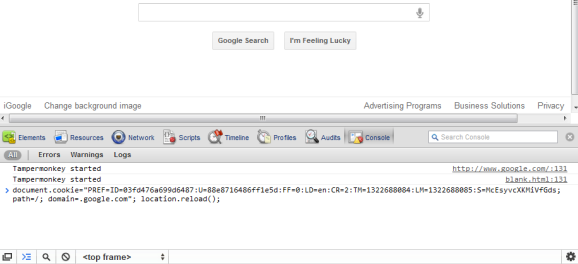
Then press Enter and close the console. If you're not in the US and you're using a different Google domain, replace ".google.com" with your domain in the code (for example: ".google.co.uk" in the UK). Please note that this only works for the English interface, so you many need to adjust the language in the preferences page.






{ via Tecno-Net }










