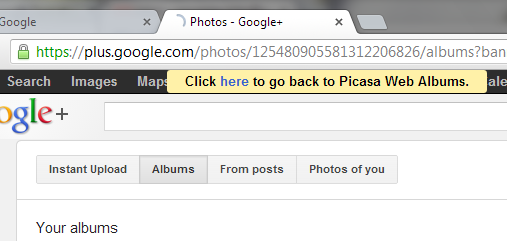Google used to show a search box below the top search result, especially for navigational queries like [nytimes], [yahoo] or [newegg]. The search box allowed you to type a new query and restrict the results to that site. Obviously, you can still use the site: operator, but most people don't know about it.
Now Google tests a similar feature as part of Google Instant. After typing a query that has a dominant search result, Google shows a new option: "search within [your query]". Select that option and Google lets you type a new query and restrict the results to that site. It's somewhat similar to Chrome's "tab to search" feature, except that you use Google, not the site's search engine.

It's interesting to notice that Google shows suggestion when you search within a site. If you use the site: operator, Google doesn't show suggestions and the results aren't displayed as you type.
{ via Tecno-Net }
»» read more
Now Google tests a similar feature as part of Google Instant. After typing a query that has a dominant search result, Google shows a new option: "search within [your query]". Select that option and Google lets you type a new query and restrict the results to that site. It's somewhat similar to Chrome's "tab to search" feature, except that you use Google, not the site's search engine.

It's interesting to notice that Google shows suggestion when you search within a site. If you use the site: operator, Google doesn't show suggestions and the results aren't displayed as you type.
{ via Tecno-Net }